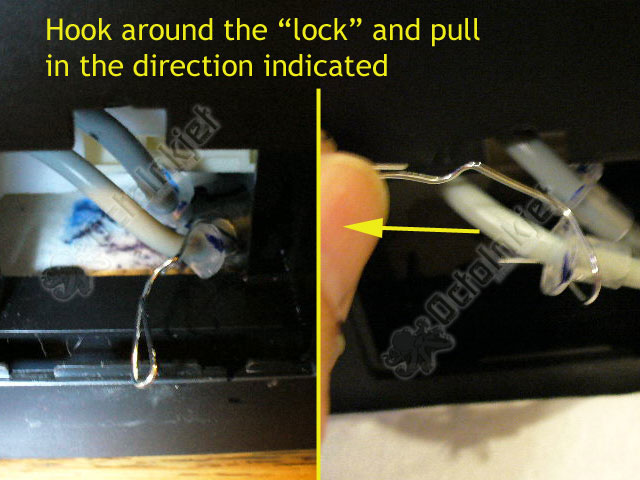This guide is equally applicable to the following models:
This guide is equally applicable to the following models:
- Workforce 40
- B40W
- Office T40W
- T40W
- NX510 / NX515
- SX510W / SX515W
- TX515W
I’ll use the model number “B40W” throughout, for consistency.
The first vital bit of information is that this is a double (2) waste tube printer, so you will need a Duo Waste Kit
Note: Some of the images shown below come from instructions developed for similar printers (eg: workforce 600) so you may notice some minor differences in case layout, sticker location, etc… The general instructions are however accurate.
Resetting the waste ink counter
All printers covered by this guide are compatible with the WICReset utility.