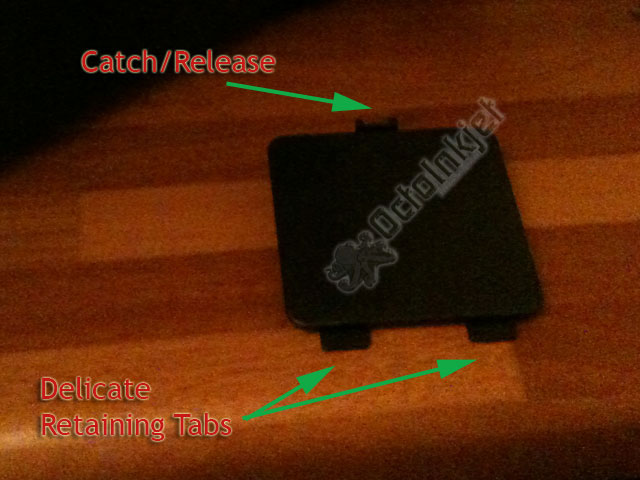This guide is equally applicable to the following models:
- RX680
- RX685
- RX690
I’ll use the model number RX685 for ease throughout.
The RX685 is yet another of the “trapdoor” printer types, however it did have a small sting in the tail in terms of the trapdoor design itself so it merits its own modification guide.
Resetting the waste ink counter
The RX680 is the North American model and is supported directly by Epson which may not be available now but is worth trying if available.
The RX685 and RX690 are supported by the WICReset utility/app which requires purchase of a key/credit to use.
Please remember that Feedback and/or comments on this guide are welcome.