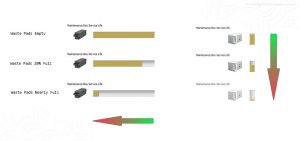Epson maintenance boxes are waste ink pad holders with a chip that end-users (ie: you) can take out and replace as/when you need to.
However, the status monitor (which shows you how full or empty these boxes are) can be confusing and counter-intuitive so here’s a quick guide to make it clear.
The higher/greater the colour bar:
- The less waste ink is in the maintenance box
- The more capacity there is available in the tank
The lower/lesser the colour bar:
- The more waste ink is in the maintenance box
- The less capacity remains available in the tank
Reading your printers LED
Printer LED’s use a similar approach to the one above except the coloured area is a light grey. The following images show the status bars for a number of ET and L series printers.
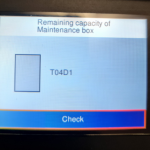 Maintenance Box (No waste ink) 100% available capacity
Maintenance Box (No waste ink) 100% available capacity
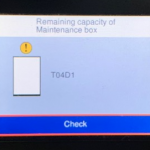 Maintenance Box (Almost Full of waste ink). Minimal capacity available.
Maintenance Box (Almost Full of waste ink). Minimal capacity available.
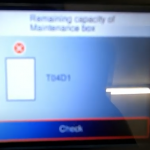 Maintenance Box (Waste ink Full). Needs to be replaced now.
Maintenance Box (Waste ink Full). Needs to be replaced now.
Still Confused?
Epson has chosen to show you the remaining capacity (ie: the clean waste pads / pads with no ink) as a positive value, with the grey bar indicating unused capacity. It’s easy to misinterpret this as being the amount of waste ink is in the pads so once you’ve got your head around the idea of higher/longer bar = better, you should be fine.